It looks like iOS 12 may shape up to be one of Apple’s best releases in years. It’s not a complete overhaul of the iOS ecosystem, but rather a welcome refinement on iOS 11. It takes the big steps from the iPhone X and iOS 11—like Animoji and ARKit—and extends them in ways that make them truly useful.
We’ve got a list of all the big iOS 12 features, and even a list of major features that Apple didn’t talk about during its WWDC keynote presentation. But there’s a lot more to unpack. We’ve uncovered a host of small changes, tweaks, and features that brought smiles to our faces while tinkering with the beta, and they've reminded us that these little bits of polish and refinement are what make iOS a delight to use. Here’s a list of all the hidden delights we’ve discovered in iOS 12 so far.
Automatic Updates
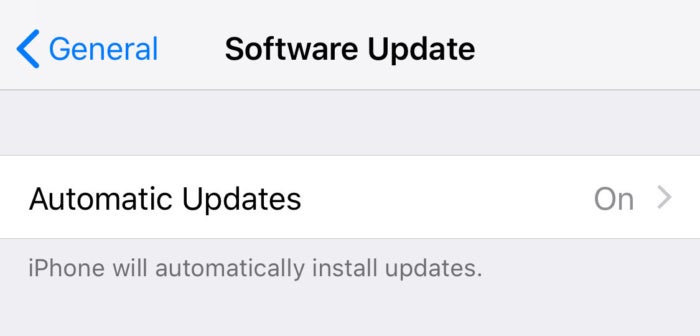 IDG
IDG
Are the days of being nagged to install iOS updates almost behind us?
After upgrading to iOS 12, a trip to the Settings > General > Software Updates menu page does more than just show you the current software version. There’s a new menu item labeled Automatic Updates, which defaults to being enabled. Will iOS 12 be the first to allow your iPhone to just update itself silently in the background (probably when plugged in and connected to Wi-Fi)? Does this mean no more nagging users to install minor point releases and security patches? It sure looks like it!
More Siri accents
In iOS 11, you can change Siri’s voice to be male or female, and to have one of three different accents (in U.S. English): American, Australian, or British. Just head to Settings > Siri & Search > Siri Voice.
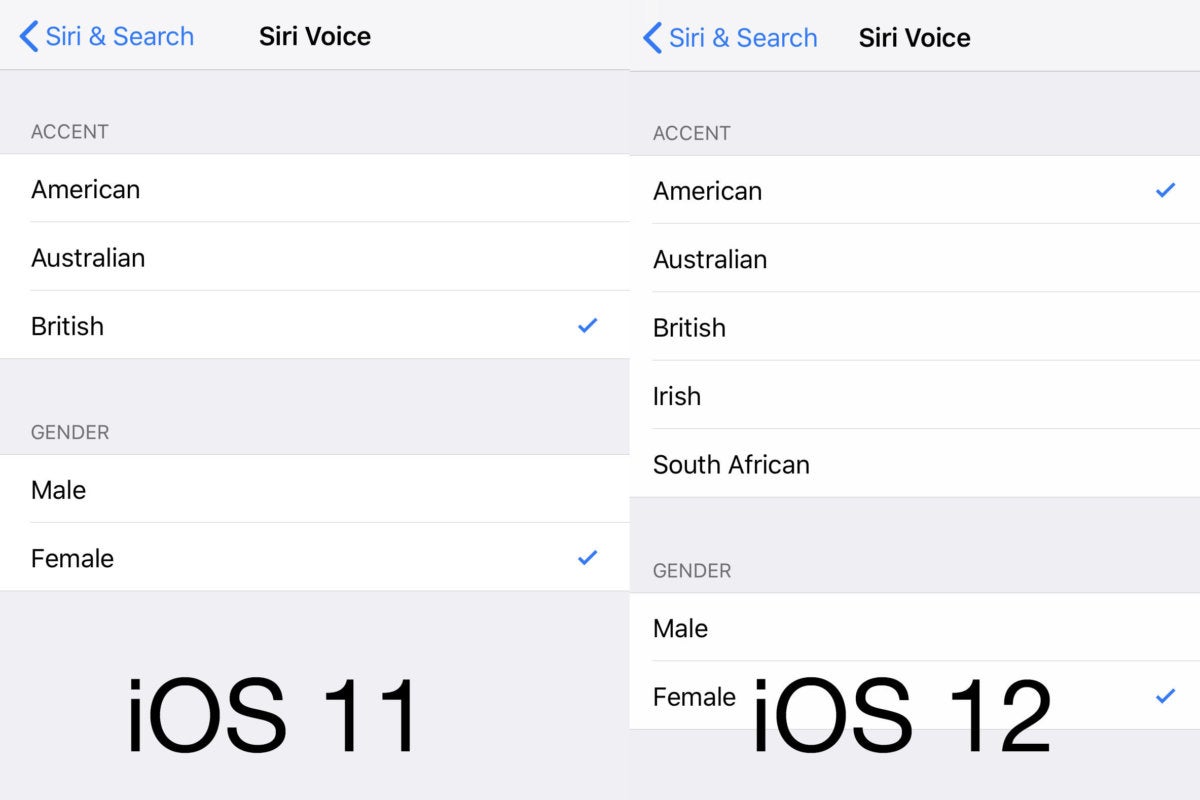 IDG
IDG
Siri picks up an Irish brogue and a South African accent, too.
In iOS 12, that same menu has five accents listed; the additional accents are Irish and South African. We tried them out, and they work! Nothing like getting the traffic report with an Irish brogue.
Closing apps on iPhone X made easy
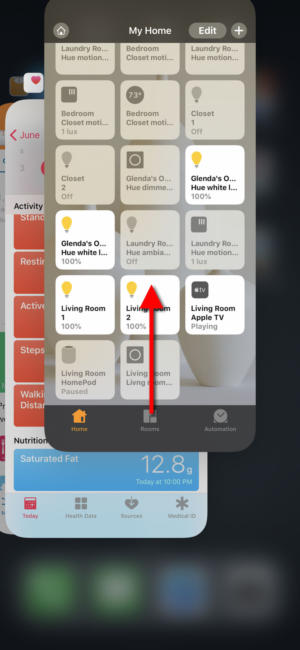 IDG
IDG
Closing apps on iPhone X with iOS 12 works just like it does on other devices.
One of the odd quirks of the iPhone X’s gesture interface is the way you close apps. In iOS 11, you have to swipe up from the bottom of the screen to show all your app cards in the multitasking menu. Then, if you swipe up on one, it doesn’t close the app as the similar gesture does on any other iPhone or iPad.
Rather, you have to press and hold on the stack for a second until the little close icons appear in the upper left. Then you can tap on those or swipe up on app cards to close the app. If you just swipe up on a card, it closes the multitasking menu without closing the app.
That behavior is gone in iOS 12. Once you bring up the multitasking menu, swiping up on a card immediately closes the app, as you would expect it to. It’s faster, easier, and in line with the way other iPhones and iPads operate.
iPad gestures match iPhone X
In iOS 11, the iPad got a series of gestures that are somewhat unique. Swipe up from the bottom edge, just a little, to show the dock. Swipe up a lot and you see the multitasking menu with all your running apps, along with the Control Center on the right.
With iOS 12, swiping up anywhere on the dock will bring you back to the home screen. That’s not exactly like the iPhone X’s “home area” swipe, but it’s very close (and the expanded swipe area makes sense on the larger iPad devices). To open the Control Center, you swipe down from the upper-right edge, just as you do on the iPhone X.
This brings some unity to the gestures on iOS devices, but it also gives us a hint of the future of the iPad. If Apple was going to release a new iPad Pro that has Face ID and no more Touch ID (and thus no home button), it would need a “return to home screen” gesture just like this one.
Swipe up to retry Face ID
One frustration of the iPhone X’s new Face ID unlocking feature: If your iPhone tries to read your face before you’re ready and it fails—maybe because you’re covering your mouth—you’re stuck looking at a passcode screen. You have to either put your iPhone X to sleep and wake it up again to re-try Face ID, or deliberately turn it far away from your face and back again.
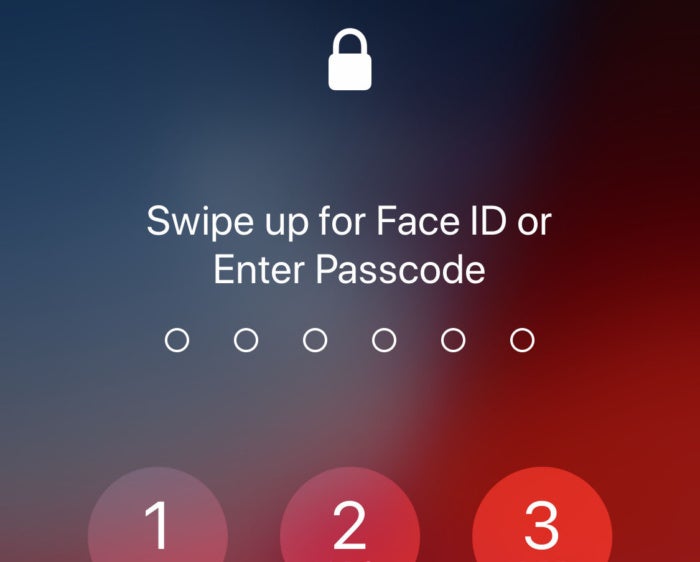 IDG
IDG
Re-trying a Face ID unlock is easier in iOS 12.
It’s a small annoyance, but one that is nonetheless smoothed out considerably with a simple design change in iOS 12. If Face ID tries and fails, you’ll still get the passcode screen, but with a prompt to simply swipe up to try Face ID again. After three failed Face ID attempts, you have to enter your passcode, though.
Alternate appearance for Face ID
Speaking of Face ID, there’s a new Appearances section in the Face ID settings page, with a single option: Set Up an Alternate Appearance.
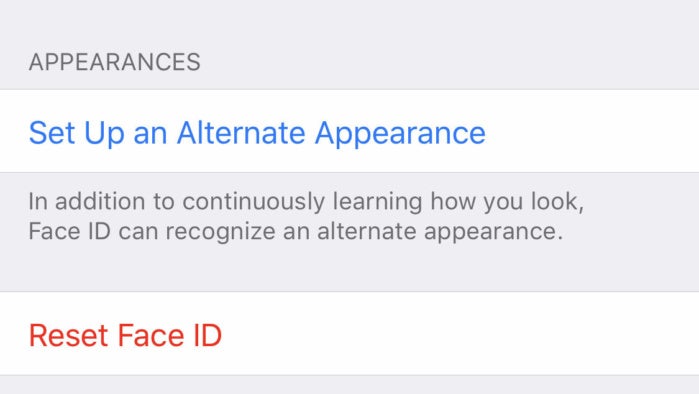 IDG
IDG
If you want to give two different faces access to your iPhone, you can.
It seems intended to make Face ID more reliable for those who tend to dramatically change their look more radically than the learning algorithm in Face ID can cope with. But we’ve tested it with different people, and it works fine. It’s not as flexible as Touch ID’s ability to register ten different fingerprints, but it’s certainly enough to allow you and, say, your spouse to have access to the same iPhone X.
Locking out USB accessories
Law enforcement groups (and who knows what other groups) have been using devices like GrayKey to gain access to locked iPhones without the passcode. There’s no telling what other similar devices can break into your locked, encrypted iPhone.
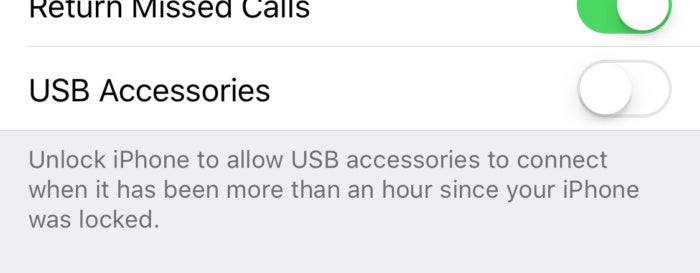 IDG
IDG
iOS 12 can disable all USB access if your phone has been locked for an hour.
The latest salvo from Apple in the never-ending battle for your privacy is a new feature in iOS 12 that disables access from all USB devices if your device has been locked for more than an hour.
It’s an important security advancement: One hour is plenty of time for regular users to do USB-related functions like backup or restore, but almost certainly not enough time for USB-based iPhone cracking devices to break into your phone.
Call and FaceTime shortcuts in Messages
Have you ever been messaging someone and decide you want to call or FaceTime them? It’s a pain. You gotta close the app, open Phone or FaceTime, find the person again, or you can jump into Contacts and go from there.
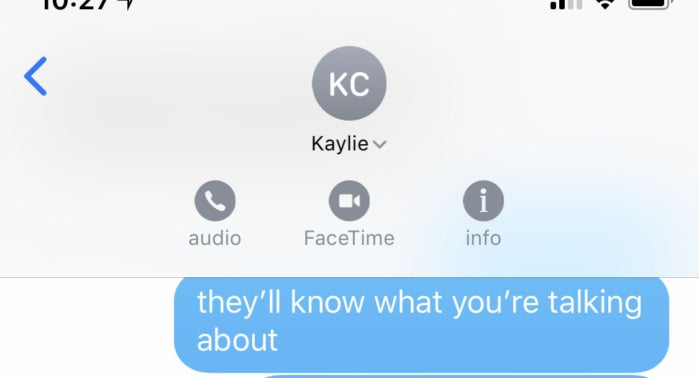 IDG
IDG
Now you can more easily call or FaceTime someone right from a Messages conversation.
Messages in iOS 12 streamlines this. The icon for the person you’re messaging appears at the top of the screen. Tap on it to expand a little menu of handy shortcuts: audio call, FaceTime, or info.
Lyrics search in Apple Music
Apple Music remains largely unchanged in iOS 12. Apple has implemented almost none of our 17 suggestions for improving Apple Music. You get bigger artwork in artist pages, which wasn’t really an issue. But you also get the ability to search for songs by lyrics!
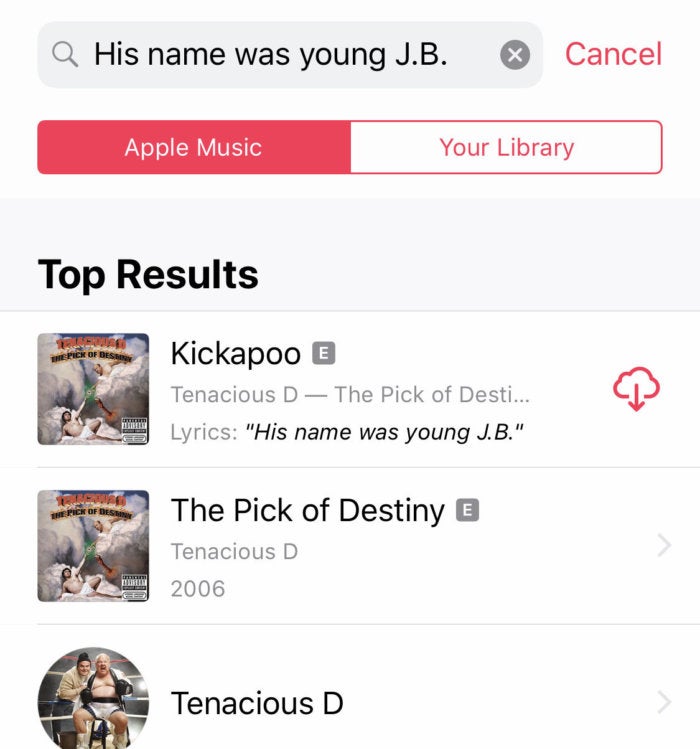 IDG
IDG
If you don’t know the name of that song but know how it goes, you can probably find it in Apple Music.
Hey, it’s not crossfade or smart playlists or the interface redesign we want. But there are millions of tracks in Apple Music that have lyrics data, and if you don’t know the name of a song but know how it goes, iOS 12 makes it a whole lot easier to find.
QR code scan in Control Center
iOS 12 adds an option in the Control Center to scan QR codes (once you enable it in Settings).
It’s sort of odd. To scan QR codes in iOS, you just open the Camera app and point it at a QR code. There’s no scanning “mode” and no special button to press. iOS 12 will highlight QR codes in real time in the Camera app, but again, it’s not a standalone function.
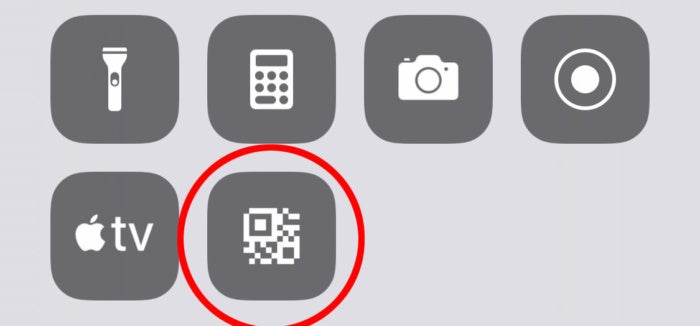 IDG
IDG
There’s a new QR Code button in Control Center (disabled by default), and it just doesn’t make any sense.
As such, this QR Code button simply launches the Camera app. That’s it. And there’s already a Control Center button for that. And you can 3D Touch the Camera button to show a list of options, including “Scan QR Code.” So why is this here? Maybe something more is coming in the future?
Favicons on Safari tabs
Weirdly, Safari on macOS and iOS does not show Favicons (those little site-specific icons) in tabs. It’s a frustrating bit of interface weirdness that Apple users have had to deal with for ages, because they’re supported by every other modern browser.
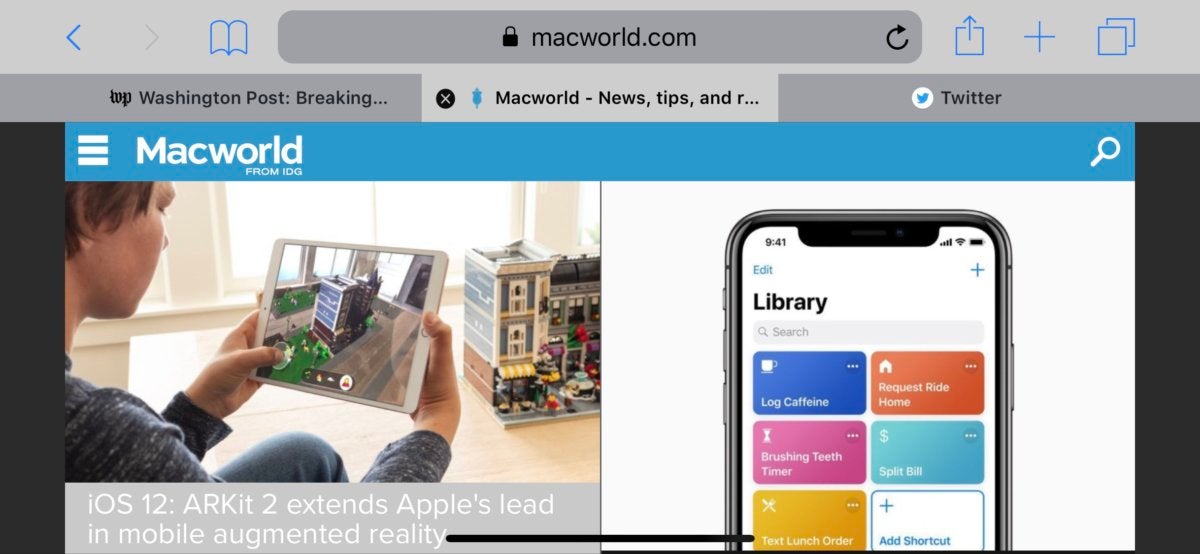 IDG
IDG
Favicons! In Safari! We thought we would never live to see this day.
That’s finally getting fixed in macOS Mojave and iOS 12. Hop into Settings > Safari and enable Show Icons in Tabs and, just like that, you’re browsing like it’s the year 2000. (Seriously, it has taken Apple way too long to address this!)
Siri Shortcuts in Settings
The new Shortcuts function takes Siri to the next level. It’s basically the killer Workflow app combined with custom Siri trigger phrases.
Unfortunately, making full use of them requires a Shortcuts app which hasn’t been released yet. Yet that doesn’t mean Siri can’t kinda-sorta-halfway do shortcuts in the first iOS 12 beta. If you open Settings > Siri & Search, you'll see a list of suggested shortcuts based on your most recent actions. It could be playing a specific album or playlist, or searching the web for a certain phrase in Safari, or reading one of your favorite Twitter accounts.
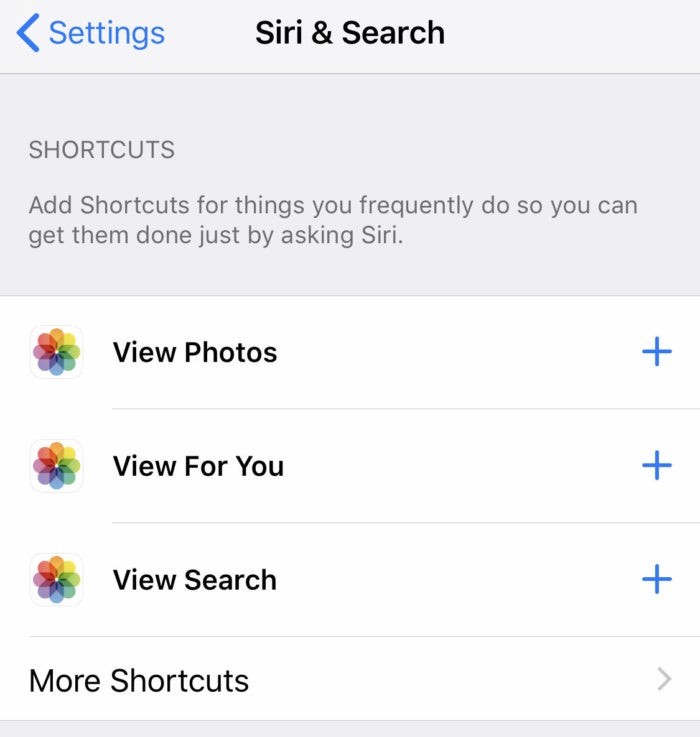 IDG
IDG
Siri Shortcuts is in the initial iOS 12 beta...sort of. Once the Shortcuts app drops, we’ll really see what they can do.
Just tap the plus sign next to any of those to make a Siri Shortcut to it. The real power of this function will come when the Shortcuts app is released, which lets you string together multiple steps with multiple apps. That, along with Siri Suggestions triggered by app developers, will make Siri a very powerful and customizable tool.
While we wait for all that, the first beta gives us a little taste of the future.
Notification grouping settings per app
One of the best features of iOS 12 is that apps are grouped by app (or sometimes by type, like a message thread). This is not an on-or-off, all-or-nothing affair, though!
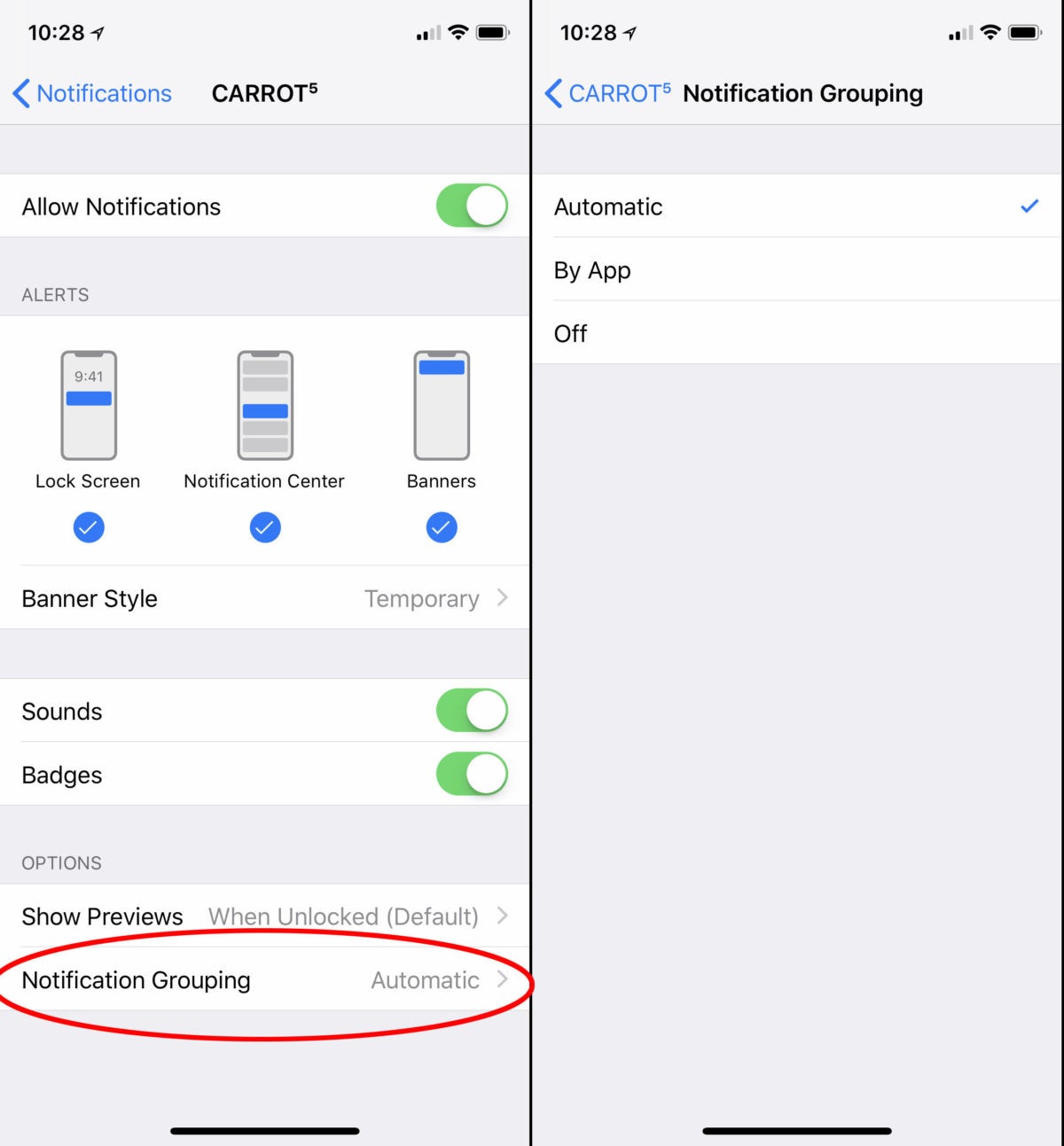 IDG
IDG
Notifiction grouping isn’t just on or off. You can adjust it per app.
You can toggle notification grouping per app by looking in each app’s notification settings. The default is Automatic, but you can change it to group By App or turn it Off. This is exactly the kind of flexibility that will help make notifications in iOS 12 great.
Bagikan Berita Ini















0 Response to "13 hidden features of iOS 12 worth getting excited about"
Post a Comment